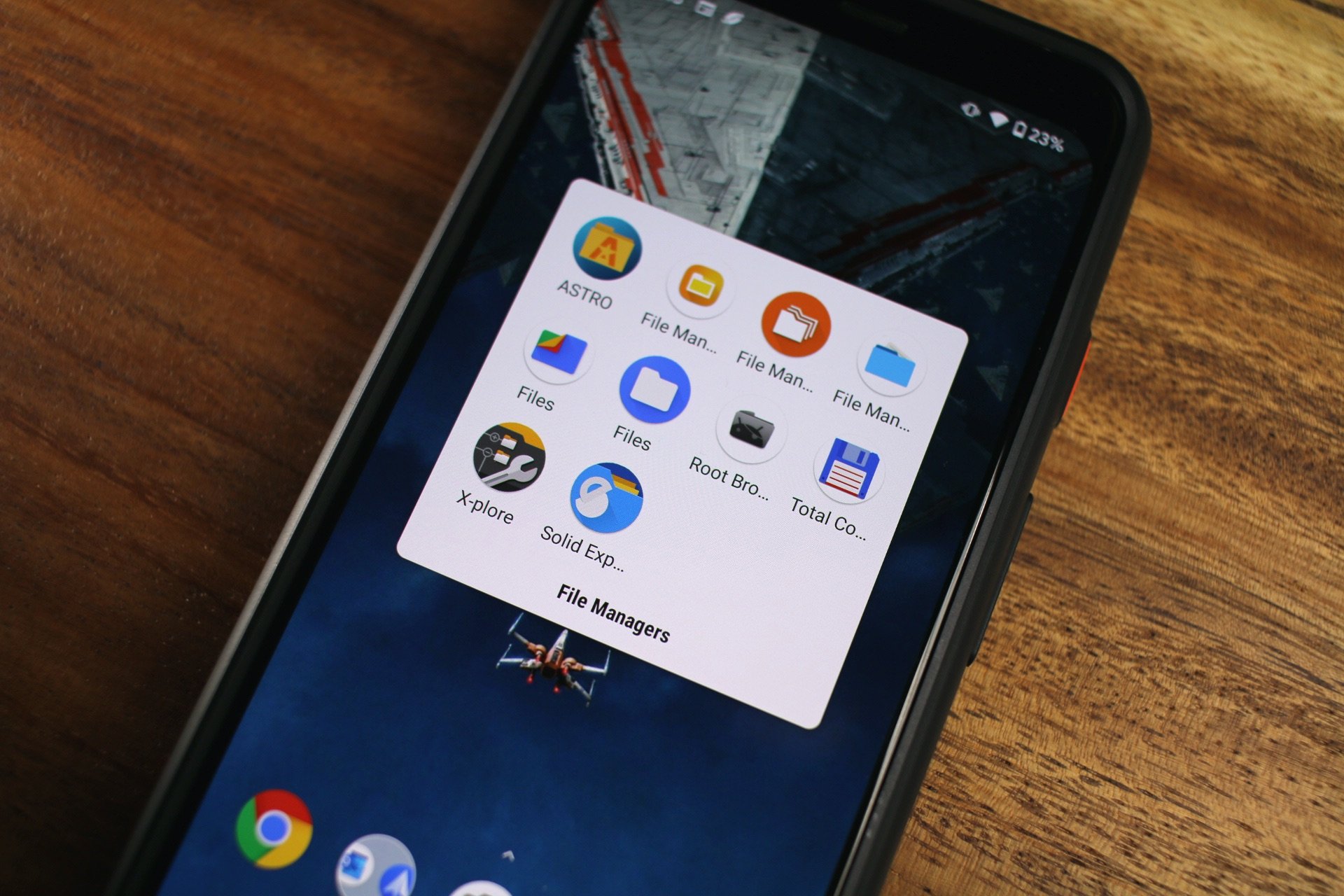
If you’ve ever downloaded a file from the internet on your Android phone, you may be wondering where it went. By default, most Android phones store downloaded files in the Downloads folder. However, the exact location of this folder can vary depending on your device manufacturer and Android version.
Here are a few ways to find downloaded files on your Android phone:
- Use the Files app: Most Android phones come with a built-in Files app. This app allows you to browse all of the files on your device, including downloaded files. To open the Files app, simply tap on its icon from your home screen or app drawer. Once the Files app is open, tap on the “Downloads” folder to view all of your downloaded files.
- Use a third-party file manager app: If you don’t like the Files app, or if your device doesn’t come with one, you can install a third-party file manager app from the Google Play Store. There are many great third-party file manager apps available, such as Files by Google, Astro File Manager, and Cx File Explorer. Once you’ve installed a third-party file manager app, open it and navigate to the “Downloads” folder to view all of your downloaded files.
- Use a web browser: If you downloaded a file from a website, you can usually find it in your web browser’s download history. To open your web browser’s download history, open the browser and tap on the three dots in the top right corner of the screen. Then, tap on “Downloads” to view a list of all of the files you’ve downloaded.
Once you’ve found the file you’re looking for, you can open it by tapping on it. If the file is a document, you may need to open it with a compatible app. For example, if you downloaded a PDF file, you’ll need to open it with a PDF reader app. If you no longer need a downloaded file, you can delete it by long-pressing on it and then tapping on “Delete.”
Dil Bole Oberoi




